Apple’s latest version of OS X, El Capitan, has brought us a raft of new tricks, including the split-screen view to which I am now addicted. Another small change that has grabbed my attention and addiction is pinned tabs which have come to Safari at last. Other browsers, including Firefox and Chrome (see below) have had pinned tabs for a time.
Once upon a time, in the old Windows and Internet Explorer days, we would open new pages and end up with windows all over the shop.
Then came tabs and, for the past few years, most of us have been content to work in one Safari screen with our current pages arranged along the toolbar in the form of easy-to-access tabs. Now we have gone one better and, believe me, it is a vast improvement.
In Safari 9.0.2 under El Capitan it is possible to keep your frequently visited pages to the left of the tab bar in the form of tiny icons, called pinned tabs. All you to is to grab a page tab and drag it to the left of the tab bar when it will turn into an icon and remain permanently anchored. It’s ideal for your logged-on Facebook or Twitter accounts and for other frequently visited places.
The icons are self generating and, in most cases consist of an initial letter of the stored page. Facebook and Twitter get their own little familiar favicons. Store a YouTube video and the icon will represent the play button (see the leftmost pinned tab in the picture).
Since I adopted pinned tabs my Safari clutter has diminished and I feel far more in control of my desktop. New year’s resolution: Use pinned tabs more but not to excess—keep it for the sites you visit daily rather than occasionally—or it can become confusing and overwhelming.
If you are feeling adventurous, you can even assign favicons of your own choice or design to individual pages but this means delving into terminal. I’m happy just to let the system do its stuff. Here’s a bit more reading on pinned tabs and on El Capitan innovations in general.
Fifty best Mac tips, tricks and timesavers

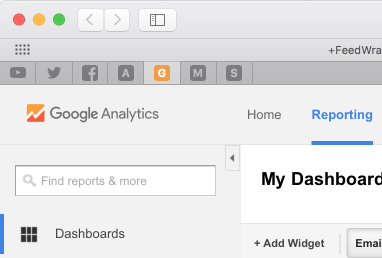
Great tip. Can’t believe I missed that before!