Planning a long article or book demands a logical structure and discipline to avoid repetition and to enable focus section by section. Some writers delve straight into Word or Pages and indulge in one splurge of random thoughts; others use outlining tools or applications such as Evernote for organising thoughts and research before beginning writing.
IndexCard from DenVog is a new iOS application that works as a stand-alone outliner, card index and text editor. Its party trick is the ability to sync with a Scrivener file on the Mac. It is the almost perfect iOS complement to Scrivener.
Plain text writing apps
These days there is no shortage of plain-text writing apps, including such favourites as Elements, Notesy and Byword. Most synchronise via iCloud or Dropbox and all can handle Markdown formatting. I generally prefer to work in plain text rather than in applications such as Word or Pages with their proprietary file formats. Plain text is supremely portable and future proof. IndexCard is the first iOS editor that encourages planning and features the familiar cork board for arranging sections of a document.
Overview
The IndexCard suite consists of apps for iPad and iPhone. A file consists of cards which have two views, synopsis and long text. Cards can be moved around to create a logical, ordered structure to the document but, since you are working in chunks, you can compose randomly before deciding on a finished structure.
Default white cards can be changed to different colours and meaningful labels can be applied to the list of colours. Long-text view includes a word and character count. You can view your document on the cork board, as a list or arranged into columns.
IndexCard has a very short learning curve and you can be productive in minutes. Everything is very intuitive.
Writing
The basic view in Index Card consists of the familiar cork-board (which can be changed to different plain backgrounds if you are allergic to cork). Create a card, give it a title, then add a synopsis of content. This can be updated until you are happy that it contains everything you need to include in the section.
Click on the card and you move to an expanded view.
The synopsis card is displayed in the top left of the screen so you are prompted as you write. Below is a bigger window for the long text which is used expand your initial synopsis into a finished draft.
Editing the long text is made easier by an extended keyboard which contains extra characters and functions, including an undo button, punctuation symbols and navigation buttons. I would like to see some Markdown support in the extended row.
The long-text window is a basic plain-text editor and it does its job well. There is nothing much to learn, you just type and, if you wish, add your Markdown syntax.
Markdown
Some plain-text writing apps are tailored for the popular Markdown formatting system that enables you to add text emphasis, headings, footnotes and other enhancements within plain text. The Markdown commands are then interpreted later to produce formatted text. In some editors there is a built-in Markdown view which allows you to see formatted text at any time.
The text editor in IndexCard has no Markdown view. Although you can use Markdown syntax (as you can in Scrivener) there is no way of viewing the final result as you go. I am happy to forgo this ability in return for the convenience and confidence that comes from being able to plan and structure the document so easily.
Scrivener
Scrivener is a venerable Mac app aimed at authors, scriptwriters and journalists. It excels at compiling long documents and a Scrivener project can contain all the reference material you need. It has a fairly steep learning curve, but the basic structure of a document, arranged in sections or chapters, is essentially similar to what is produced by IndexCard in a much simpler format. I have always been a keen fan of Scrivener and the arrival of a complementary iOS app is welcome.
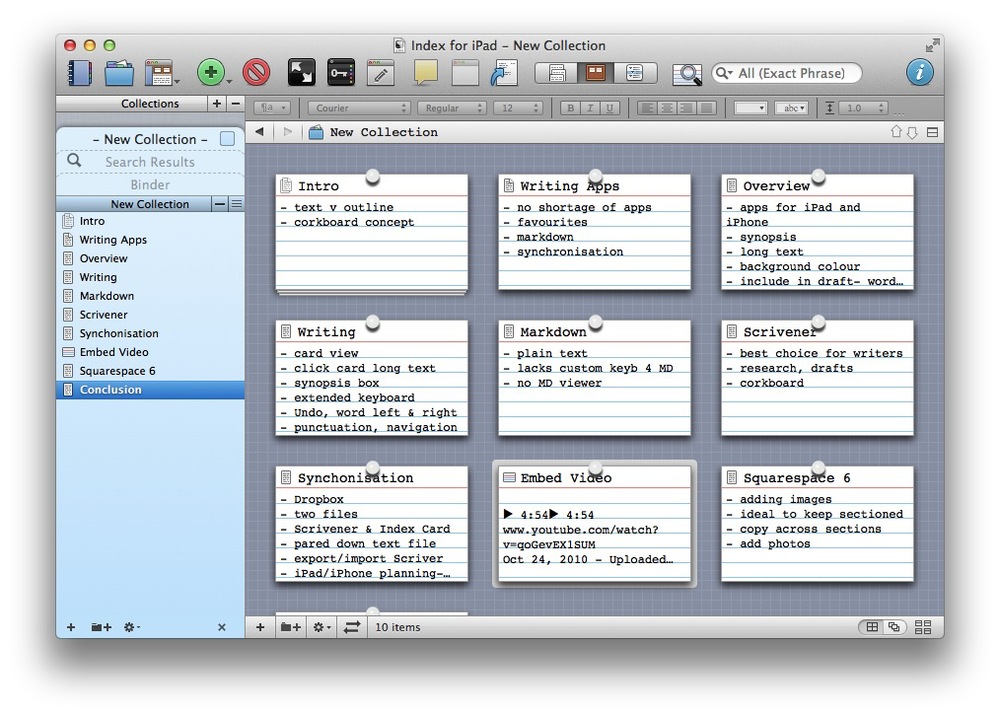
Synchronisation
Synchronisation between the iPad and iPhone versions is automatic once you have set up a link to Dropbox. It means you can happily switch between phone and tablet and remain current. It is great to be able to make quick notes or add new thoughts on the iPhone and then find them ready for expansion when you open up the project on the iPad.
The Scrivener link, on the other hand, is not automatic and needs care to avoid overwriting a later version with the earlier draft. Many Scrivener features are not available in Index Card and Index Card cannot read Scrivener format files. Instead, Index Card works with a Scrivener collection, a folder of notes within a Scrivener project, with the ability to sync with Scrivener data. In Scrivener, collections are basically a compilation of aliases. You drag individual documents from the main Scrivener Binder in order to create a collection which can then be synced with IndexCard.
To set this up, you must create a collection in Scrivener and then use the “Sync with Index Card for iOS” function. This creates a separate file on Dropbox which can be read by Index Card.
While you can happily work on both iPhone and iPad versions without a thought, if you wish to continue work in Scrivener you must first replace the collection within Scrivener (using the Sync function) with the updated Index Card file. It sounds complicated but is in effect quite straightforward once you have done it a few times.
After using Index Card together with Scrivener for a couple of weeks I have decided that I prefer planning in Index card. Longer texts are easier on the Mac, as usual, so I have been bringing the Index Card collection back to Scrivener for writing and polishing.
Squarespace
For Macfilos I use the Squarespace blogging platform and the latest version, Squarespace 6, handles text and imagines in a different way to the earlier Squarespace 5. Essentially, text, images and other embedded material are all treated as blocks. To add images throughout a longer post it is essential to keep the text in blocks rather than in one long narrative. This works well with Index Card and Scrivener. By creating separate blocks for each card or section, it is then easy to add photographs between sections or as a smaller image with wrap-round text. I highly recommend IndexCard as a post-preparation tool for Squarespace 6.
Verdict
IndexCard for iPad and iPhone is a great text editor and organiser for longer articles, reports, manuals, novels and any form of structured documents. The iPhone app is best for preparing a synopsis and adding topics as you think of them. Instead of a pile of random notes you can produce a basic working outline and final text of the finished document. The iPad application is better for producing the long text attached to each index card or synopsis. Finally, the ability to synchronise an IndexCard file with a Scrivener collection is a major advance and will be welcomed by all serious writers.
IndexCard for iPad costs £2.99 and the iPhone version is £1.99. Both from the iTunes store. To synchronise you will need a free Dropbox account. Scrivener for OSX costs £31.99 and is available from the App store.
by Mike Evans, 9 May 2013


New app?
First version published September 2010, I would call Indexcard a veteran app.
That aside, a fair but untimely review of a good app, Scrivener for Ipad should be out later this year. That will be a welcome arrival of a complementary iOS app for Scrivener.