When I carried home my new space-grey 1.3GHz MacBook yesterday I had already decided to do a complete, from-scratch installation. I did this with the iMac earlier in the year and haven’t regretted the two or three days of fiddling to get things back to the way I like them. Over the past six months I’ve had repeated problems with Migration Assistant on a variety of computers (mainly friends’ new toys). MA would run for several hours and then stop for no obvious reason. In the end, a reinstallation was the best choice. This came as a surprise because in the past MA has been rock solid.
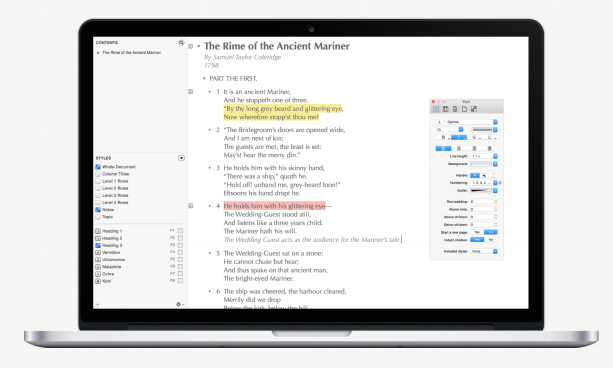
Further support for this method came when I discovered that Adobe’s Creative Cloud applications do not respond well to migration. It’s recommended to remove all CC applications from the donor computer before initiating Migration Assistant and then reinstall by download on the new beast.
Dross and dangers
Above all, bear in mind that simply copying your old computer will bring along a lot of dross, old programs and Library files that you can well do without. In the end, You can even import trouble. It is just far simpler and certainly surer to go for a new install.
The initial set up of a new Mac under Yosemite has been simplified. Once your Apple ID is accepted everything proceeds flawlessly. I took the decision to encrypt the disk (a now simplified operation requiring no backup passwords) and I was up and running within 15 minutes. Compared with older procedures, initiating a new Mac is now a very painless process.
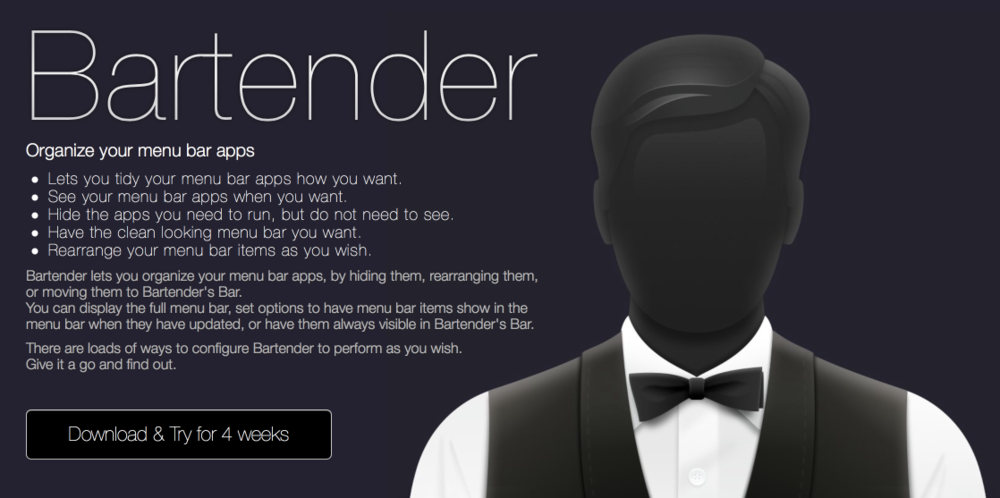
At the time of the iMac installation in January I decided to get organised and set up an OmniOutliner document listing all the steps. Included are the mission-critical installations of Dropbox and 1Password, followed by the easy-peasy selection of already purchased App Store programs. This OmniOutliner file proved to be a sort of Tom Tom of the installation world and I was totally grateful that I had set it up in considerable detail, complete with notes of any little hitches encountered along the way. Buying a new computer isn’t an everyday occurrence and it is easy to forget all the stages of installation.
Selective installations
I went through the list of actions very carefully. If I haven’t used an application in six months I probably never will. So I installed only those apps I use, thus keeping the Applications folder as spruce as possible. it will soon get untidy again, so best have the cleanest start. The major problems, as always, come with the non-App Store programs. Some are not available in the App Store (because of Apple’s rigid sandboxing rules; they often need to examine intimate areas that Apple doesn’t approve of) while others are older programs I have been using for years and which are covered by direct licences.
Since I have been keeping software records in 1Password for ages it is an easy matter to look up the latest registration key or method of authentication. Among my indispensable non-App Store programs are Bartender, DayOne, OmniFocus and OmniOutliner Pro, TextExpander, Moneydance (accounts), Hyperdock, Ulysses, Adobe Creative Cloud¹. Nik Collection (to work with Lightroom and Photoshop), DevonThink Pro, and Hazel. In most instances it is simply a matter of downloading the demo version and then adding the registration code.
All in all, I spent about six hours getting stuff basically in order. I know that over the next few weeks (if I don’t return the MacBook in favour of a 13in MacBook Pro Retina before then) I will find missing links which I can install as I go along.
So far everything has gone smoothly (except for one unexplained MacBook crash) and I am enjoying the gorgeous looks of the MacBook as it sits by my side on the desk. Do I regret not opting for the gold model? No. As yet, I haven’t been able to do use it very much because it is still synchronising Dropbox after 30 hours and there appears to be a long way to go. Getting Dropbox up and running is now the major part of any new installation; the more files in the cloud, the longer it is likely to take.

Critical files
As a precaution, I temporatily modified the Dropbox folder settings for the MacBook, suspending the larger, non-critical folders containing photographs and other hefty files. My main concern is to get the databases synced—including my Moneydance accounts file and DevonThinkPro where I store all my scanned documents. These are essential for meaningful work.
The full Dropbox folder runs to 174GB and some 380,000 files. I’ve pared this down to around 180,000 files but the system still has 102,000 to go. It will take at least another day. Since I recorded similar slow performance with the much faster iMac, I am not blaming the MacBook’s puny processor.
Rather, I suspect, the slowness is a throttling down by Dropbox in the interests of fairness to all users. From experience, once Dropbox is fully synced, it works happily in the background without obvious bottlenecks. For the record, my office broadband has a download speed of 150Mbps, so there should be no blame there.
Dropbox dislikes
Why not simply copy across those large picture files to the new computer? I used to do this; in fact, I was in the habit of using Migration Assist and allowing everything to be copied, including Dropbox. I fondly imagined that the synchronisation would be seamless and that Dropbox would instantly recognise files it already hosted. It turns out, however, that forcing the Dropbox server to examine all these files for changes is just as time consuming and can lead to problems. Dropbox do not recommend just copying across the files. It is far less hassle and much safer to do a clean download even though it can take days.
Now I have had time to get familiar with the little MacBook’s admittedly odd keyboard, I am feeling much more positive about it. If at all possible, I will trade speed for convenience and light weight, persuading myself that this is a portable computer, mainly for travel, and that any heavy lifting can be done at base on the iMac. I have a few days to make up my mind but the signs are that the MacBook will be a keeper.
___________
¹ Adobe CC permits only two computers to be registered at one time. So I had to de-register the old MacBook Air before being able to use Lightroom and other Creative Cloud applications on the MacBook

Thanks Michael – very useful to read your experience before setting up my own (identical) MacBook 12 inch.
Hope all is well with you
Paul Gauntlett
Hi Paul,
Congratulations on buying the MacBook. So far, after about three weeks, I am more than ever convinced I make the right choice. I’ve been doing a lot of photo importing–the sort of stuff I normally do when travelling–and, while it is slower, the difference is not that great. In normal use it feels just as speedy as the iMac. Did you get the gold one?
Michael
No I chickened out when it came to the gold – although actually it is not that "blingy"!
I went for the Space Grey but decided I needed the 500 gb version..
A bit of a retirement present to myself …..
Paul
I didn’t realise. Retirement at last. I wish you all the best and I am sure you will soon be even busier than you were when working. As you know, I’ve had plenty of practice and I’ve never been more busy. It’s the best job in the world. Don’t I owe you lunch?
Mike