What have Windows users been able to do for years while the guilty pleasure has been out of bounds to us MacFiloi? The answer is split-screen working. For the first time, following the arrival of El Capitan, we have this engaging new toy at our beck and call.
Of course have always been able to fiddle around with windows and assemble a pastiche of split-screen working. But the real thing is incredibly useful, more stable and it has now become by preferred method of working when writing articles. It is especially appropriate for smaller-screen Macs, such as the 12in MacBook I use when travelling; yet I find it the better way of working even on the massive screen of the 27in iMac.
My new pleasure is to concentrate on just two windows, perfectly aligned side by side. On the left I keep my reference material, usually a Safari window, while I work away in my editor of choice, more often than not Ulysses, on the right. Some might prefer the opposite configuration but it works just as well.
Setting up split-screen working is simple:
- Choose your first window and click down on the green button where you can see the two opposing triangles in the icon1, then drag the window to whichever side you prefer.
- Click anywhere on the second window and it will neatly slip into place to the left or right of your first choice.
By default your windows will show full-screen, without menus, but you can reveal the additional navigational information simply by moving the mouse pointer to the top of the screen. When you’ve finished with split-screen mode just hit the green buttons.
Note that some, but not many, applications are not optimised for split-screen view. If this is so you will see a + sign in the green icon rather than the two opposing triangles.

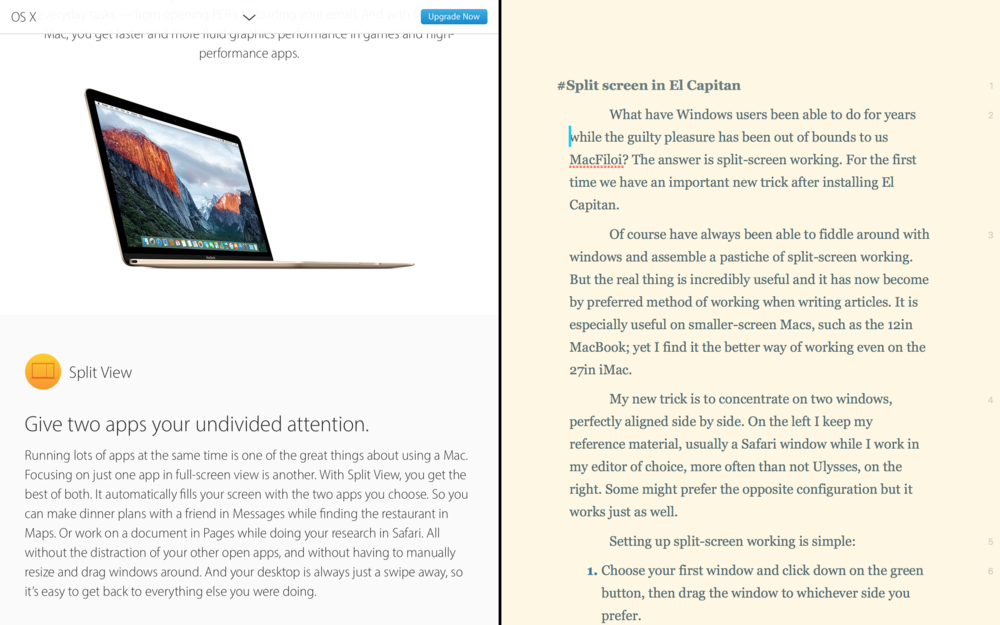
Does not work with Firefox.Presumably only works with Safari.
John
I am not sure about Firefox and cannot check at the moment. If there is a X in the green button it definitely doesn’t work. If you see the two opposing triangles it should work. Sometimes it can be a bit fiddly until you get the hang of it. Try it with other apps which we know work–such as Safari. I find most apps so work.