
Apple’s new iCloud Desktop is a feature of MacOS Sierra that most of us are just beginning to get to grips with. It’s a very useful addition to improve peace of mind and data security.
First, some background. It is generally a bad thing to keep large amounts of data on a Mac Desktop because it can slow down the machine, particularly on startup. It’s also unnecessary because a desktop alias leading back to a folder elsewhere on the computer is by far the most efficient way of keeping tabs on things. I tend to keep a number of alias folders on the desktop, including a link to Dropbox, my current photo projects, my inbox for scanned documents and a few other folders I refer to frequently. They are all empty shells, taking up virtually no resources but allowing direct access to the data elsewhere on the computer.
Clutter
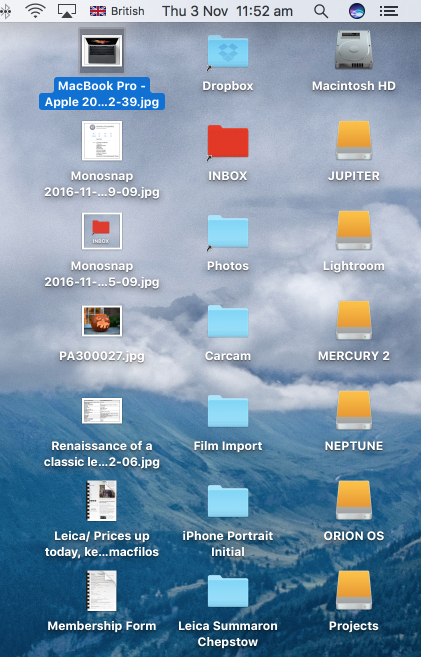
But it isn’t always so easy to keep the Desktop uncluttered. It’s the temporary stuff that causes the problems. Quick downloads, a weblink that I’m using for guidance on writing an article, a couple of recent photos. All will be filed away or destroyed soon but, mostly, this is reference material I am going to use in the near future.
Often, too, it is material that I need to take with me when travelling and I suddenly find it is missing when I open my MacBook in some faraway hotel.
Apple’s new iCloud Desktop, which arrived with Sierra, is one way of tackling this problem. Initially I was a bit wary of storing all my desktop folders in the cloud. I worried about my alias folders in particular — would they lead to duplications and broken links if I synced both my desk-bound iMac and my portable MacBook to the iCloud Desktop?
Initially, therefore, shortly after downloading Sierra, I set up iCloud desktop only on the iMac, rather than on both computers, so I could check it out and see if any snags arose. Surprisingly, have found that it works well. I checked to make sure that alias folders are excluded from synchronisation and was pleased to find that (following logic) this is so. Only actual folders on the desktop (and any other separate files) are synchronised with iCloud Desktop while (again logically) attached drive icons are also ignored as you would expect.
Seamless
After a few days of seamless synchronisation with the iMac I decided to link the portable MacBook with iCloud Desktop. Almost instantaneously, all the temporary folder and files sitting on the iMac desktop appeared on the portable. For anyone running two or more computers this is a big step forward. And even if you have just the one Mac, backing up to iCloud does make sense. You can access them remotely via iCloud.com if you suddenly remember you’d put that vital file or photo on your office or home machine’s desktop.
After I linked both computers, items unique to the MacBook were moved into a separate “Desktop” folder on the iMac. While the contents included copies of the MacBook’s alias folders, this is simply an aide memoire and a safety net to avoid loss. It did include one pdf file which had been sitting on the MacBook Desktop and which worryingly disappeared. But I needn’t have worried because it was filed away in this new folder and I was able to retrieve it.
Increasingly, we are able to rely on keeping the data on two or more Macs fully synchronised. This makes managing multiple computers so much easier than it used to be. The Desktop feature is another important step forward.
I keep very little unique data on my two Mac’s internal drives. Apple’s iCloud competently looks after contacts, calendars, bookmarks, machine settings and system passwords. iCloud also syncs data from Apple’s own apps such as Pages and Numbers as well as that from a number of third-party applications.
Cloud data
But most of my data (with the exception of my photo library for which I use external disks with a strong backup strategy) lies in Dropbox, a system that I have always found reliable, fast and thoroughly competent. As I mentioned earlier, the Dropbox folder sits in each user’s main folder and is fully synchronised. On both machines I have a desktop alias folder for the complete Dropbox contents. I also use several other folders linked from Dropbox for specific tasks. Again, it’s worth emphasising that these alias folders are rightly ignored by iCloud Desktop.
With 99 percent of data synchronised with cloud servers and distributed to a second or third Mac, there is now less reliance on local backup. But I am a belt-and-braces kind of chap and am one of those people who believe you can never have enough backups. So I use TimeMachine (although I have never had occasion to restore from it) and at least two separate local backups controlled by Carbon Copy Cloner. I have no real need for an off-site back up of all this routine stuff.
I do, however, maintain an off-site backup (which is updated weekly) for my extensive photo library.

If you do decide to use the new iCloud Desktop bear in mind my initial comments about overburdening your desktop with too much data. By all means add folders (and preferably aliases based on Dropbox or discrete information on your computer) but don’t add large folders which will take up storage space on the desktop and slow down your computer.
Here is how to create a desktop alias of a folder on your internal drive. It’s all a matter of balance and I reserve the desktop for temporary stuff which I sort into appropriate folders as soon as possible. But with synchronisation, these temporary items are available also on your other Mac when you are away from your desk.
Optimise storage
Finally, be careful with the “Optimise Mac Storage” option in iCloud settings. By default, all iCloud files will be stored on your local hard disk and this could completely fill your disk when you least expect it. Using the Optimise Mac Storage” option will address this problem by randomly deleting data from your Mac. Read this salutary tale from Ben Lovejoy at 9to5 Mac before thinking of turning on storage optimisation.
____________
- Subscribe to Macfilos for free updates on articles as they are published. Read more here
- Want to make a comment on this article but having problems? Please read this

Its all good and well… But, we are living in the age of Edward Snowden. I refuse to put any of my more important data into a cloud storage. I can’t even even call the NSA to restore some lost data. 😉 🙂
Data storage like memory cards, hard drives, SSDs etc have become cheap as dirt. So, why trusting my data to a company like Apple or Google etc (who cooperate with the NSA and other secret services), where I have no idea where my data are located, who is administering the servers with my data, who is looking at my data, and very likely using it without my knowledge? I work in the IT business for more than 2 decades and have become careful.
It all sounds very convenient but after the problems I experieced when I installed El Capitan on my older Mac desktop last year-some of which have never been resolved -I have decided to never install another new OS version on my machine.
Sadly users of older machines do not appear to figure in Apple’s consideration when new OS versions are designed. In fact I suspect that the new OS versions may well be designed to not work 100% on older machines thereby encouraging their users to buy new Macs.
It offends my sensibilities to junk a perfectly good functioning (with a few workarounds) computer because it is not compatible with the latest version of OS so I will soldier cloudless but basically content.
Backward compatibility is always a problem, John. This was one of the big problems faced by Microsoft during the days when they charged high fees for upgrading Windows. It resulted in people still using Windows 98 (or even earlier) some ten years later. This brought all sorts of difficulties for application developers, not to mention instability suffered by users. Apple broke the mould by offering OS X as a free upgrade (a sensible policy followed in iOS, WatchOS and tvOS). This ensures that the vast majority of users are running the latest version of the oeprating system and enables software developers to quietly drop support for previous versions.
I have to say I have had exactly the opposite experience to you. I know we’ve had this discussion before. I change my computers once every two years and keep the OS and all software bang up to date. This is made easier by using the App Store but I also seek out and upgrade (paying if necessary) those applications that are supplied direct — usually they are outside Apple’s nanny sandboxing regulations fro the App Store. Some useful apps just need to have deeper access.
As a result I have seldom experienced upgrade problems or compatibility issues.
All that said, some of the keenest members (usually of a certain generation) of my local Mac Users Group are still running OS 9 because they never trusted the newfangled OS X. Their computing lives are akin to owning an 1989 Oldsmobile. They still move forward, albeit very slowly, but need to do a lot of patching along the way to keep the old girl running.
Mike
It all seems very convenient…
All I have to do is learn to trust giant international corporations with my data.
So instead, I use an old MacPro from 2007 as my own personal cloud (aka network).