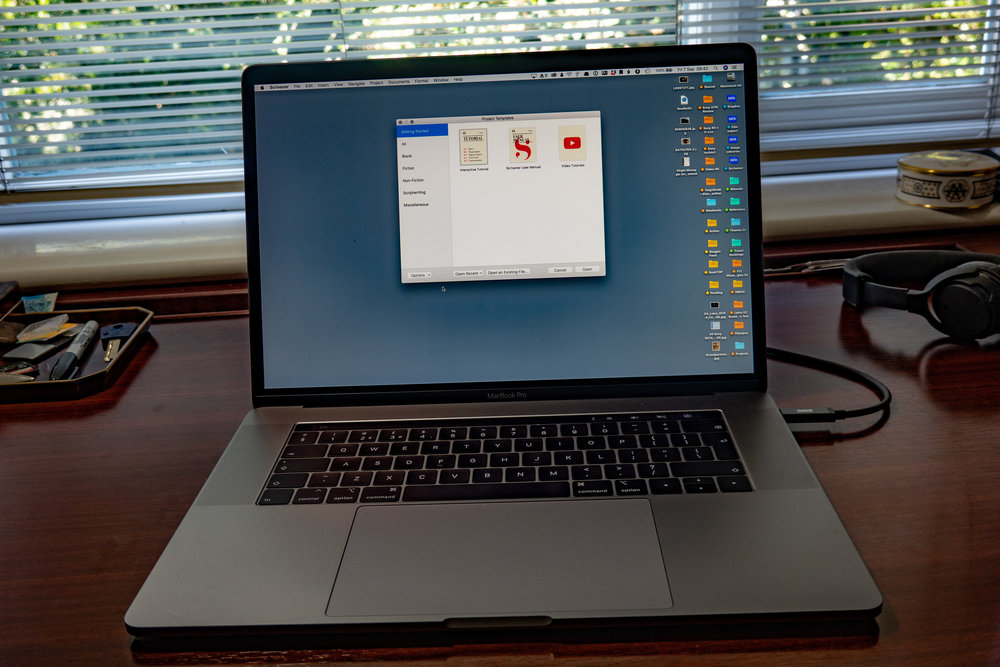
From time to time I’ve written about my Mac computing setup and touched on the thorny problem of whether to have two machines, one tethered to the desk and one for travel. Up to now, I have been working with a 27in iMac on the office desk and a slim, light 12in MacBook for travel purposes.
For several reasons, which I will cover in more detail in a moment, I have finally made up my mind to replace the iMac with a 15in MacBook Pro. Yet I still believe in the convenience (and the safety net) of having two synchronised computers. So for the time being the old MacBook will soldier on in tandem.
Why the 2018 MacBook Pro and why the larger 15in model? For starters, the latest MBPs, introduced last month, are much improved and are now ready for the mainstream. The earlier, first-generation MBP with Touch Bar received some bad reviews, especially because of the new keyboard which many found to be too shallow and lacking in feedback — not to mention the recurrent problem with sticking keys which frustrated many users. I have read some very positive reviews of the 2018 models and its revised keyboard. So much so, in fact, that I decided now was the time to invest in a new laptop. With the Apple product cycle, it is always a fine decision as to when to jump on the bandwagon.
While the desktop iMac with the 27in screen is still a magnificent computer to use (although it had become a tad slow), I decided to “downgrade” to a laptop for three specific reasons.
Considerations
The first consideration is that it gives me the opportunity to move around office and home with the main computer rather than having to use a second computer whenever I am not at the desk. However good modern cloud synchronisation performs, there is always something different — or plain missing — on a second computer. And docking a laptop is now so much easier, as I detail below.
The second consideration is one to do with age and eyesight. Since I installed the old iMac four years ago I have been plagued with problems when trying to focus on the big screen (which has to be a certain distance from the eye because of its size). I found this distance to be just outside the reading lens of my varifocals but too near for the upper distance sector to be able to focus.
This is definitely a case of change through age. I thought I had solved the problem two years ago by buying a pair of “computer glasses” with the prescription tailored to the circa 30in distance between eye and screen. Increasingly, however, I have been frustrated by continually having to change glasses. Occasionally, too, I have left home and driven halfway down the road in the car before realising I am still wearing the computer glasses. But worse, constantly changing glasses can tire the eyes and lead to strain and some difficulty in adjusting focus. Even, I found, the occasional dizziness was an unwelcome byproduct of the process.
The solution, I thought, would be to adopt a smaller screen nearer to the eyes, one which could be adjusted easily for distance comfort. That’s where the MacBook Pro comes in. Admittedly, the 15in screen is indeed small compared with that of the old iMac, but at a normal reading distance, this isn’t as much of a problem as it might seem. And the new retina True Tone display is absolutely excellent. A smaller screen nearer to the face seems to be a solution, at least for the time being. Since I changed over to the new laptop my eyes have given no problem.
Ease of focus
I can use the MacBook Pro comfortably with my normal glasses, without worrying about straining to focus. This problem is one that usually comes only with age and younger readers might be forgiven for wondering what all the fuss is about.
The third consideration is that the latest MacBook Pros can be “docked” with just one Thunderbolt USB-C cable. In the old days, desk-bound laptops had to be tethered with a depressingly wide range of disparate cables, including one for power. Now, both power and data travel over the one cable. And that solitary cable occupies just one of the four USB-C sockets (all of which now work at identical speeds on the latest models whereas on the first-generation Touch Bar machines two ports were hobbled).

The ONE CABLE is plugged into an OWC 12-port OWC Thunderbolt 3 dock which in turn accommodates connections for USB-C disk drives, Ethernet and Thunderbolt drives. It even has a fast SD card reader, which is essential for photographers because modern Apple laptops have discarded this facility. I have a USB-C dongle with SD slot for use when not at the desk.
Unmounting
The only snag is that if you have a few backup disks mounted (through that one cable and the dock) and I have eight, unplugging can be unkind and productive of error messages — although I am not convinced that unplugging disks without going through the ejection procedure is all that dangerous. Ejecting the disks manually in the Finder is a chore. I solved this by installing a small (and free) toolbar utility called Semulov from Kainjow.com which allows selective or universal ejection at the click of the cursor. This works well and the disks don’t appear to object. When the main cable is reconnected the drives re-mount seamlessly.
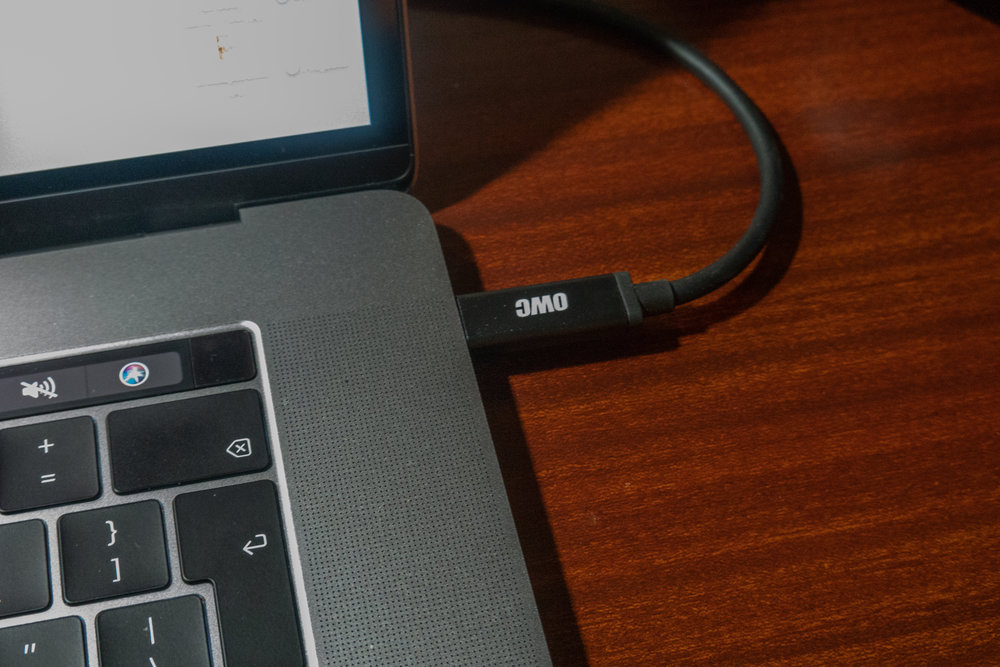
External local storage is another matter and needs careful thought and planning. My setup is currently a work in progress, having been pobbling along without attention for several years. I have a motley collection of drives which store and back up all my data, including an 8TB USB 3 drive for the Lightroom database (which of course is far too large to fit on the internal drive in the computer).
Backup
All of this is backed up to other drives using Carbon Copy Cloner. For the time being, I have simply reconnected all the existing drives, but once the dust has settled I shall be looking for a simpler and more effective solution — possibly a 16TB RAID drive. Or, perhaps, a simple 8TB Thunderbolt 3 external drive for the primary Lightroom database would do the trick. It would be much faster than current USB-3 drive which could then be used as a backup. But that’s for the future and I’m not losing any sleep over it for the moment.
When buying a new Mac, any Mac, I tend always to go for a high specification. The reason is that while the base model might be totally adequate at the time of purchase, it will age less well than a top-spec model. With the exception of the SSD, which I keep to 1TB because that is all I really need for local storage, I ticked all the boxes when it came to upgrading memory and processor speed. The result is a specification that includes a 2.9 GHz Intel i9 processor with 32GB of RAM. This should be enough to see me through to the next computer in two or three years’ time.
I feel it is a mistake to load too much SSD storage into a computer because of the cost. External (SSD) drives can be added and will operate at the same speed as the internal disk, so there is no disadvantage. And USB-3 mechanical drives often do the job, though more slowly, and are far cheaper. Using external disks is a cheaper option and, of course, you still have the disks when it is time to sell the computer.

RAM, RAM and more RAM
With a lower specification, I would undoubtedly be chafing at the bit long before sale time because of the increasing demands of upgraded operating systems and software. By the way, while processor speed is a vital component, one of the biggest favours you can do yourself when buying a new computer is to max out on the RAM (Random Access Memory or, usually, simply “memory”). Most computers these days come with 8GB as standard, though I would argue that 16GB is the absolute minimum for lots of photo processing or video handling. But 32GB is better, involving less memory swapping, and 64GB is better still, although expensive and possibly only for the real pros. With the 2018 MacBook Pro 15in 32GB is the top spec and I went with that.
I can also travel with the MacBook Pro, even though it is bigger and heavier (1830g compared with 920g) than the little MacBook. But, at least, I have everything to hand and, since I intend to keep the MacBook, fully synched, I can use it whenever I wish to travel lighter.
For the past four or five years, I have always set up a new computer from scratch rather than using Apple’s migration system. For a start, Migration Assistant, as it then was, became increasingly temperamental and often failed after several hours’ endeavour. It became exceedingly frustrating. Secondly, there is always the danger of transferring problems and excessive library clutter from the old to the new machine.
In the clouds
A clean install used to be a big pain before the days of cloud servers. Now, almost all my non-photo data is stored on iCloud or Dropbox and, after setting up the machine, the data will migrate itself back to the new computer, usually slowly but without incident.
Reinstalling software still takes time, although the vast bulk of software is automatically downloaded from the Apple App Store. However, directly purchased software must still be obtained from the developers’ sites and it’s important that you have the registration details to hand (I use 1Password to store all this information although there are dedicated databased for the purposes if needed). There are now so few programs I need to reinstall manually that it really isn’t a big issue. Adobe CC is one of those that must be downloaded and, since the licence extends to only two computers, it is important to re-register one of your machines.
After seven days I now have the new MacBook Pro up and running. I haven’t installed every last bit of software I had on the iMac, preferring to wait until I see if I need it before going to the trouble. This piecemeal approach works for me, provided I have ensured that all the vital stuff is available from the start.
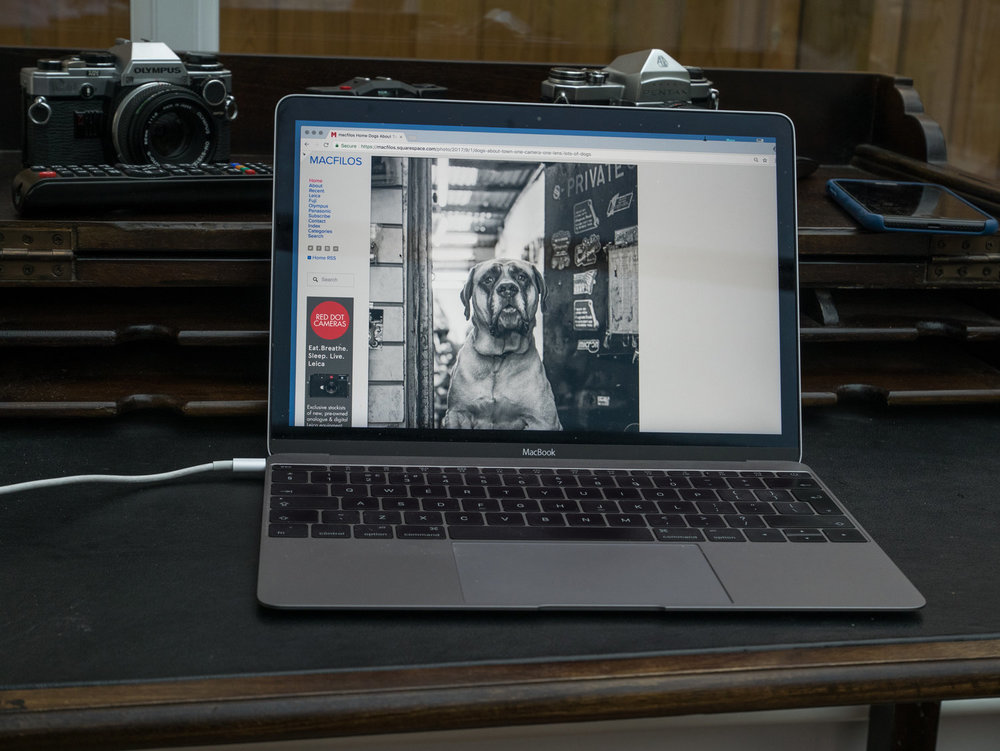
While iCloud data downloads quickly, I have around 600GB of Dropbox storage and this took around three days to finish. It is tempting to copy the Dropbox folder from one computer to another and then attempt to synchronise. But this can lead to problems and I got myself into trouble with that approach in the past. So I now let Dropbox do its thing in the background even though it does take several days. Of course, if you are on the standard 2GB Dropbox plan it will take minutes, not days.
Selective Sync
It is wise to use Dropbox’s selective sync facility, incidentally. This allows you to decide which folders you wish to store locally. Since my new MacBook Pro has a 1TB internal SSD, it wouldn’t be practical to store all the Dropbox data locally. I did an assessment of the folders I really need to have readily to hand and settled on about 350GB out of the 600GB. The remaining 250GB is always there and can be brought down when needed. A word of warning, however: Make sure you specify the folders you need on the new computer before setting the synchronisation in progress. It can be disruptive to fiddle with the settings during the initial synchronisation and this can result in conflict folders on Dropbox which can be a pain to sort out. Despite all this, the installation went smoothly.
A further proviso on selective sync is that you must make sure that any Dropbox-stored databases or synchronisation files are downloaded to local storage. Some sync files are hidden and do not appear in the Dropbox folder, so if you start from the premise of downloading no folders, intending to add the ones you do want, the hidden files will not be resident on your computer and this will break the synchronisation of specific programs (my accounts package, Moneydance, is a case in point). So it is best to start from the basis of having “all files” stored locally, then untick those folders you wish to keep solely in the cloud. Control of this is via the local Dropbox preferences on your computer rather than on the Dropbox website.
For the moment, then, my computing needs are being satisfied. I am enjoying the new found freedom of being able to move my main computing platform around the house and office. I am no longer tied to a desk. And my eyes have settled down and are finding the distance-adjustable screen of the MacBook Pro so much less of an annoyance than the fixed, more distant 27in monitor of the iMac.
Oh, and I forgot to mention: Touch ID on the new MacBook Pros is brilliant, although it is mildly disappointing that Apple didn’t go the whole hog and adopt Face ID as on the iPhone X. But fingerprint recognition is a big improvement over having to type in a password several times a day. Touch ID also serves to unlock some programs and confirm actions that would otherwise require a password, and it works with Apple Pay.
____________

Mike,
Now that I’ve read your excellent reasons for choosing a 15" MacBook Pro over a 27" iMac, I have changed my mind and am shamelessly doing exactly the same. I have a similar eyesight problem and use varifocals and have hitherto lived with the need to shift monitor position or zoom in appropriately. Now I realise that the smaller screen nearer is a sensible choice for me. I have gone for the top spec you chose and the base 512 GB SSD drive. I’ve shown no independent thought whatsoever but hopefully a real willingness to learn from someone who knows more than I do.
Thank you, Mike, I owe you a drink or two in due course!
David
Oh dear, what a responsibility! But I am sure you will be happy with it. My eyes are now a lot more comfortable after only two weeks and I wish I had had this idea last year when I first noticed the problem. Instead of computer glasses, I needed a new computer.
I upgrade mine too over the summer – probably to the same model that you are using. It replaced a five year old MacBook, so for me everything seems nice and quick now.
I wish that I was able to use only a single pair of glasses! My varifocals leave only a small part of the screen in sharp relief, so I have to use a separate (non varifocal) pair when working.
I expected to have a lot of problems getting used to the keyboard, but I much prefer it to the older chicklet keys. That said the touch-bar is far too sensitive for me, and I kept accidentally brushing the Esc key and cancelling work. It should really use pressure sensitivity and give some haptic feedback – but in the absence of that I have been using Karabiner to remap the touch-bar Esc to a physical key.
I also miss the SD card slot. While on holiday I ended up using some of the more improbably wet days to write an app for the Mac to download images from the M10 over WiFi :-/
Thanks, Mark. I agree that using varifocals with computers can be a bit of a hit-or-miss affair. And one solution that works this year could well be incorrect in a couple of years’ time. It’s one of the problems of a gradual deterioration in depth of field, to use a photographic term. As we get older, I suppose, our eyes have a narrower depth of field and it can be like focusing a Noctilux at 0.95.
I haven’t yet noticed the problem with the Touch Bar, especially not the inadvertent pressing of the ESC button, but I’ll look out for it. To be honest, although I see various buttons and symbols appearing on the Touch Bar and, undoubtedly, they offer some app-specific shortcuts, I have been too busy familiarising myself with more important issues. I will get to grips with the Touch Bar soon, I imagine.
Mike
That’s a great help Mike. My son out of college warned me against the new Pro’s because of the unresponsive keyboards; now perhaps I can risk it, to join my relatively new (2017) 27" iMac. My eye sight that I thought was going, was suddenly restored by cataract surgery – – everything that used to be mussy and black turned out to be blue and bright yellow – now I have to revise all my photoshop post-production images! The real problem turned out to be that my friends who are partial (New York and LA) to black clothing thought I was going crazy buying blue – now having returned to the gym and lost (a little), black is the new blue.
Hi Tony, Yes, the original MBP with Touch Bar did have keyboard problems and it was one of the reasons I didn’t jump in. The other was that it was restricted to 16GB RAM when I wanted 32. So I was a receptive audience when I read of the improvements in the 2018 model.
On the eyesight question, I also have the start of cataracts (I was told at my last annual eye test) but they said it would be five years before I needed the operation. However, I might well jump the gun if I think things are deteriorating.
Mike
I read this with mucho interest – more because I have been contemplating the what next for my ageing 2012 Macbook Pro, and all of my backup solutions. Presently, my trusty stalwart has a 500gb SSD inside, married up to a 1TB time machine backup, and I have another drive that I annually move all of my images too – although might need to add more next year.
However, clearly ten years of doing this have left you some serious storage capacity, and clearly you are the owner of a zillion images never seen in the public world, and I thought I had a few unseen shots.
I get the eyesight – I shoot what I do now, as I may be blind by your age (always food for thought), unless technology comes up with a way of saving my sight as I get older – fingers, toes and anything else I care to mention is crossed hoping science finds a route.
Anyway – as usual, a thought provoking article, and one that resonates with me.
Dave
My problem with photographs is that I keep everything, just on the off chance that something might be useful. So my library is about 4.5TB, of which a good 4TB is dross. I do keep my edited photos in a projects folder referenced to Macfilos articles, so that is, in fact, the more useful database, As for eyesight, I’m sure something will come up. And I note from Thorsten’s comment that medium-range focus problems are not the preserve of older people because Thorsten is a lot younger than me.
Wow thats some size collection – but I bet – and happy to do so – that 4tb of dross is an over exaggeration. 🙂
I understand Thorstens issue about needing glasses for certain things, but my issue effectively means good night sweet Vienna. Even my ophthalmic consultant won’t operate now, on the hope that technology finds me a solution – even though ordinarily they would operate.
Fantastic! Glad that worked out well. I’m about to do the same thing as my 2015 MBP is showing signs of becoming unstable (in fact it crashed just this morning). I’d also love to update the processing capabilities for photography. I appreciate the commentary on starting from scratch vs migrating. I’ll certainly do that this time. I should catalog all of the apps that I use.
I use prescription reading glasses for computer use. I did have a pair of them optimized for "computer" distance, but found that I was rarely at that distance. I now use the same pair for laptop use and reading and it works perfectly. I also have progressives, but find them hard to use for long with the laptop.
BTW for travel I got the Apple keyboard cover for the iPad and it works perfectly! The keyboard does not sit perfectly flat, but I quickly got used to that. I was reading yesterday about a guy in Scotland (why is that there’s so much awesomeness in Great Britain around art, nature writing, hiking and photography – in fact, I just purchased a drawing from a gallery in King’s Lynn from GroundWork Gallery (and check out the photography exhibit there)!) who writes and photographs, often when he’s on long backpacks. He advised getting a small folding Bluetooth keyboard for the iPhone and just using that to go even lighter.
I agree on the computer glasses. The iMac screen couldn’t really be adjusted for distance because I had it fixed on the window ledge behind my (very narrow) desk. Putting it on the desk rather than next to the window made it too close and there was nothing in between. The Laptop, on the other hand, can be moved around until it is in the right position for using my standard everyday glasses. This is a great boon and I am now less conscious of the ravages of time. On the subject of keyboards, I often use a small folding bluetooth keyboard with the iPhone but I have the Apple cover/keyboard for the iPad and this does work well.
Intersting with the eyesight. I skipped computer glasses 3-4 years ago for the same reasons and told my optician I would just use one pair for everything; and it works.
Oh, and I have the same lamp (in both my LA and Denmark office) 🙂
Ah, good taste as ever, Thorsten. Excellent lamps.
After stopping using the computer glasses I had a couple of days, even with the new MacBook Pro, when I felt something was wrong. Frankly, I was a bit disappointed. But my eyes have now adjusted fully and I am absolutely delighted that I can manage with just one pair of specs.
Ah, a Tolomeo lamp ..an extra ten stars for style! ..But minus five for the wrong Olympus: should be either an OM-1 or OM-2 (..one extra point if it’s an Olympus M-1).
(Nice to see a Spotmatic and a Minox there, too!)
David, I wondered what you were on about here and I even suggested you had commented on the wrong article. My apologies. I have now rechecked the photo and indeed you are right. It is my Spotmatic and Minox and my (wrong) OM-10. I did own an OM-10 when new. Very perverse of me.