I’m not a great fan of sitting down with Lightroom for hours on end to get the end results I want from my latest photography excursion. Even less so when it involves my clumsily moving sliders with a mouse or remembering dozens of keyboard shortcuts to access some feature I once saw, buried deep in a menu somewhere.
I’m also – as my dear wife will tell you – a sucker for gadgets. Mention the subject to her and you’ll get some story about that passata maker I once bought (a great idea, I thought, for dealing with an abundance of tomatoes) or the special tool for coring and segmenting fresh pineapples (a genius idea if ever there was one) and how these gadgets, and others, are now gathering dust in our pantry.
Fruitful
The Loupedeck+ is rubbish at segmenting fruit, it transpires, but rather good at making my enforced Lightroom Classic editing sessions more fruitful.

This keyboard-sized editing console allows a photographer to almost completely dispose of mouse and keyboard during an editing session. Quite literally all of the commands I use in Lightroom – and a good few more – have either a physical dial or button which can be accurately and simply adjusted to achieve the results I want.
Indeed, it is entirely possible to remove most of the panels from Lightroom, bring up your chosen photograph for editing in full-screen mode (again with a single button push) and edit the photograph to taste without any on-screen distractions or impedimenta.

Easy slide
I’m sure we all have subtly different workflows, whether working in Lightroom Classic, Photoshop CC, Capture One Pro or Aurora HDR. But there are common themes/tasks to be completed whatever the workflow, and Loupedeck+ clusters these into specific areas of the console.
Rating or selecting/deselecting images is done quickly at the touch of a button. Sliders for exposure, shadows, highlights, temperature and a host of others can be accurately adjusted with the turn of a knob, or reset easily by pushing the knob. And I’m barely scratching the surface of just how powerful and completely customisable this tool is.
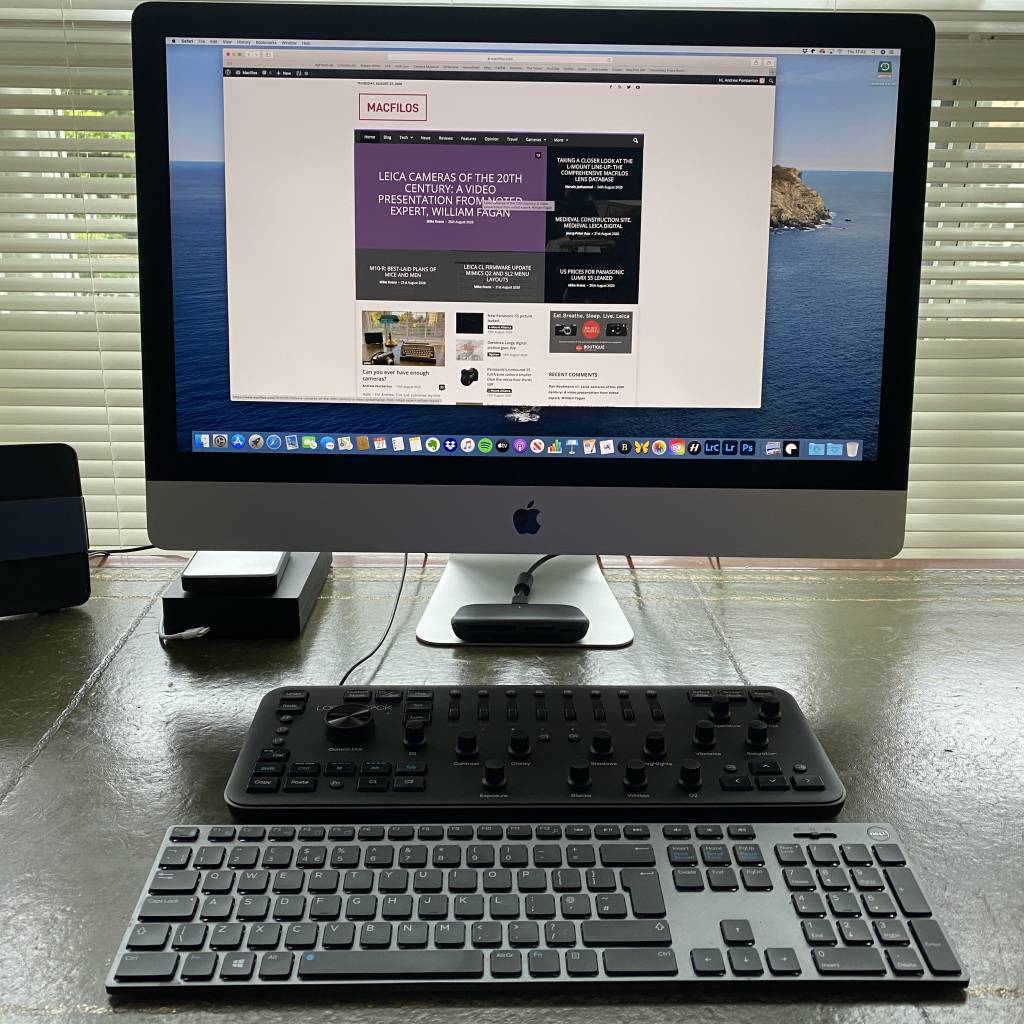
Installation is simple once the Loupedeck software is downloaded and installed, then the console connected via USB. It worked for me straight out of the box when connected to my iMac. You simply need to tell the configuration software which editing programme you are using; all of the usual suspects are covered it seems (but only the desktop or classic flavour of Lightroom, not Lightroom CC) and the Loupedeck website has full details, and also some useful training videos and documentation.
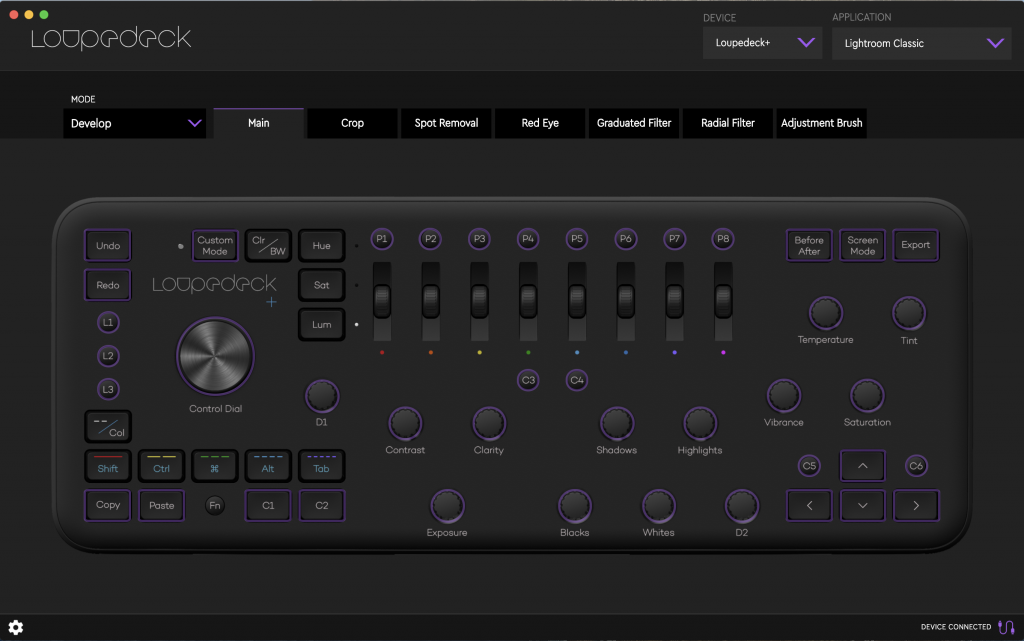
The software itself looks very professional with a brilliant user interface should you need to look under the hood a little more. And the hardware is very impressive for the price. The unit is made of good quality plastic throughout. Knobs and control wheels are really tactile with good weighting and dampening. Keys feel substantial – with plenty of travel – and therefore able to take plenty of one-fingered stabbing, which is just what the doctor ordered.

Indeed, the whole package – software and hardware – feels well-executed from start to finish. Take a step back from all the details and what you are left with, to my mind, is a well-built and well-designed tool which really does make the job of photo editing simpler, quicker and more accurate. And I can imagine that is particularly the case if you sort and edit large numbers of photographs.
My Loupedeck+ came from Amazon.co.uk for £219. And, while that may be quite a lot of money for a plastic keyboard, I think it’s a very fair price for a good product which absolutely delivers in spades. I suspect mine will not end up on the top shelf of the pantry next to the passata maker. And you can’t say fairer than that.

Those on a budget could try a MIDI controller such as the Akai LPD8 (about £40) and the free MIDI2LR https://rsjaffe.github.io/MIDI2LR/
I use the Tangent panels- which I believe hail from Macfilos’s side of the pond- with Capture One. I have two- one a bunch of programmable switches and the other is a slew of programmable rotary pots. It all works quite well, except for the track ball on the button panel. Capture One has never been at ease with that one (usually used to change brush sizes). Anyway, the Tangent software allows app specific customization (assuming the app supports it). When one moves between apps, the software moves over the assigned buttons and pots. The really big deal: there is a display on each panel that ‘labels’ each pot or switch function assigned to it. Without that, my tired brain would give up. All in all, the panels really are a timesaver, not to mention relieving my many-surgeries-repetitive-movement-disorder wrists.
However, Tangent panels come at a significant premium over Loupedeck models. They are built well, no plastic here (at least on mine), and are sturdy. I think they were targeted at video editors.
I’ve thought about the Loupedeck, but I’m not sure what it would buy me over the Tangent panels.
Sadly at the point Adobe moved their products to the pay per month model, and then my Lightroom 5 stopped working because of OSX updates, then my interest wained with Adobe’s insulting (to consumers) misuse of the pay per month model of keeping your client base.
I am now partially happy using Luminar 3, and Aurora HDR. So for me I have worked around to a level I am content with, beyond Adobes reach. And i am sure other readers will have done that too.
Interesting device Andrew. It looks like it was designed for frustrated DJ’s. Do you have to wear a cap backwards when using it?
That said, and joking aside, it does look interesting. And if it stops the user squinting at the screen in order to visually track a cursor, or flipping sub menus, then that’s a plus. A power user probably would find that it speeds up post processing as it becomes second nature. If it works for you then enjoy it.
I guess that Lightroom CC might come in an update.
Andrew, I am afraid I take a contrary view. Learning a few short-cut key strokes is possibly the easiest step in mastering Lightroom to the desired level of competence. But Lightroom is far more than a set of tools to make tonal adjustments etc. Of more importance to me is DAM (Digital Asset Management) That requires adding important and relevant keywords or Tags to images in the catalogue. You couldn’t possibly do that with your device.
To simplify moving around the LR screen, I use an efficient trackerball mouse. That reduces multiple hand movements.
A final reason for not having another keyboard is that I already have enough clutter on my desk. 😉
I agree. I also move images from LR into other applications and back moving between devices would not work for me. However, if one only uses LR and does not keyword a lot I could adapt.
Some good points, David. Can I interest you in a pineapple segmenter for your desk? 😉
Ha Ha Ha – now that is both witty, and funny in the same breath.
Sorry. No room.