Six years ago I made a resolution. I would henceforth strive to achieve a paperless life. I went digital overnight but I could never have done this without one gadget. It is perhaps the best gadget I have ever bought. The Fujitsu ScanSnap scanner is now the oldest piece of technology I own. Every day for six years it has done its job faithfully, efficiently and without the slightest problem. For a sheed-feed paper-handling device, this is praise indeed.
I can honestly say that the only papers now in my filing cabinet are those few legal documents which must still be kept in original. And even these shrink year by year as more and more companies and Government departments move over to digital records. In 2014, as just one small example, the iconic British road-tax disk will disappear from car windscreens as the authorities come to rely entirely on central database records. Even tax returns are now submitted online and supporting documentation can be scanned and filed electronically.
Filing software
Throughout the long life of my Fujitsu I have been scanning directly into one application, DEVONthink Pro Office. My database contains all the PDFs and other documents accumulated over the last six years it has have saved my bacon on innumerable occasions. Of course, the big caveat is the need to maintain a fool-proof backup and archival system. Yet even paper files are vulnerable to loss or destruction and, often, that vital piece of paper is elusive. I can argue that digital filing is actually much safer.
While DEVONthink Pro is designed for this sort of archival work, there are several other options, including the use of systems such as Evernote. Evernote is fantastic place to dump information but I prefer to keep it for filing of reference material that I know I will need regularly. My DEVONthink database is cluttered with stuff I probably will not neeed; but it is there if I do need to dig deep in the future. This is important: Once you commit to scanning instead of physical filing it is wise to scan everything, every bit of paper, even stuff that you realise has a finite life. Many times in the past I have thrown away a note or letter only to realise months down the line that I need to refer to it.
At a very basic level you can simply store your scanned PDFs in folders on your Mac but, if you are going to commit wholeheardedly to a paperless lifestyle, it is wiser to buy the right tools for the job. These tools start with a fast sheet-feed scanner (of which the Fujitsu is by far my favourite even after six years). It copies both sides while discarding blank pages, it is extremely fast and is infinitely preferable to the cheapskate option of using the flatbed scanner of an existing printer. I keep thinking I ought to buy another ScanSnap but then I realise that my current model does everything I need. You can probably count on getting up to ten years out of one of these marvellous little devices if you decide to buy.

Organisation
Coming from a paper-based filing system, my first thought was to set up a replica system of folders in DEVONthink. The software imports documents and performs an OCR scan so that you can later search not just on a file name but on any words in a document. You can then move imported documents into a logical file structure if you wish. For the first couple of years I did just this, spending hours organising my scans into folders which duplicated the old manual filing system. Yet with experience I realised that I could easily forget where I had filed a particular document. This is also a common failing of paper filing systems.
I quickly came to understand that I could find information more quickly by using DEVONthink’s excellent search engine which, with the assistance of OCR scanning, could pin down information much quicker than by searching through folders. Over time I came to rely entirely on global search rather than a logical file structure and I stopped moving records into folders. Instead I have one giant bucket of PDFs and make absolutely no attempt at organisation. It means less work, less stress and the wonderful thing is that it works better. I do not bother even with tagging or any other form of indexing, other than smart folders which can be useful if used sparingly.
While it is possible to scan directly into DEVONthink, I prefer the indirect method. I scan into a Dropbox folder and which has an alias INBOX sitting on my desktop. This ensures that a scan is immediately uploaded to the Cloud. The inbox gives me a quick overview of recent files without the need to open DEVONthink. I have a reminder set in OmniFocus to bulk-import the INBOX contents to DEVON once a week and, at the same time, perform an OCR scan. This works in the background and is less obtrusive that performing OCR at the time of the original scan.
Security
Once you start scanning all your documents, including financial details, there is invariably a worry that the information could get into the wrong hands. For a time I kept my DEVONthink databases in encrypted sparsebundles. However, while my archive file is still encrypted in this way (because it is seldom accesses) I have left the current file open in the interest of speed. It’s a matter of choice. All my local backup disks are encrypted, as are my computers (using FileVault, which I highly recommend) so my Achilles’ heel remains Dropbox. I am torn between encryption (which can occasionally lead to synchronisation problems) and an open database which is easier for Dropbox to manage. It’s work in progress but, at least, I am well aware of the problem. For absolute security you would not store any critical information in the Cloud; but in the real world convenience is important if a digital filing system is to work.
File naming
With ScanSnap Manager software it isn’t essential to intervene in the file naming process. Initially I allowed automatic file naming based on a simple date and hour-minute-second sequence, for instance 2014-01-01-12-53-44.pdf. It goes down to seconds because the Fujitsu is fast and this longer name ovoids any possibility of duplication and potential over-writing.
Three years ago, however, I devised a better system which helps me recognise files and enhances the option for the use of smartfolders. To do this, I use the versatile TextExpander utility where I have stored snippets to cover the most common types of document in my system. As an example, when I type /bill in the filename box it expands to “2014-01-01 bill” (using the current date, of course). I can then add a short description, for instance “2014-01-01 bill apple store macbook” to create an intelligible filename.
While I still have all the search opportunities generated by optical character recognition, this filename routine offers a quick way to access common types of documents. I can create smart folders for bills and other specific and often used types. However, I don’t go overboard on TextExpander snippets, otherwise they become difficult to remember, and restrict myself to no more than five types. For instance, in addition to “/bill” I have “/state” (for bank and credit card statements), “/trav” (travel documents) and “/util” (utilities). For general stuff I use “/scan” which simply resolves to the date, for instance 2014-01-01, after which I type a brief description.
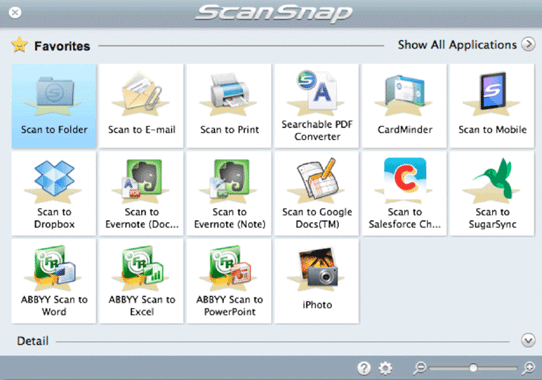
Gaining confidence
Moving from the false comfort of a paper-based system, with manilla folders and filing drawers, to a paperless routine takes courage. Thanks to the efficiency of the Fujitsu ScanSnap I quickly gained the confidence I needed to scan and shred 99 percent of the paper that comes across my desk. Not only do I save filing time (remember that “filing tray” which grew in height day by day, hiding all the most recent stuff you are most likely to need to refer to) I also save dramatically on finding time. I can find anything from the past six years in a few seconds. There is no need to “thin” the files and to decide what to keep and what to burn (an operation that often led in the past to big mistakes). A computerised system makes it possible to keep everything for ever without having to put up with bulging filing cabinets and increasing difficulty in finding old records.
Storage requirements
Document storage is not as disk-hungry as, say, keeping digital photographs. My use is probably at the high-end of the home office scale but less than a small business would require. The DEVONthink archive file covering the three years from 2008 to the end of 2010 occupies 2.4GB of storage while the current database, for 2011 to date, is slightly bigger at 2.9GB. Although I split the files in 2010 there was no real need to do so; I could have had all my filing for six years stored in one file of under 5.5GB. I store mainly text files but you can also file photographs and other material and, if so, your files will grow bigger.
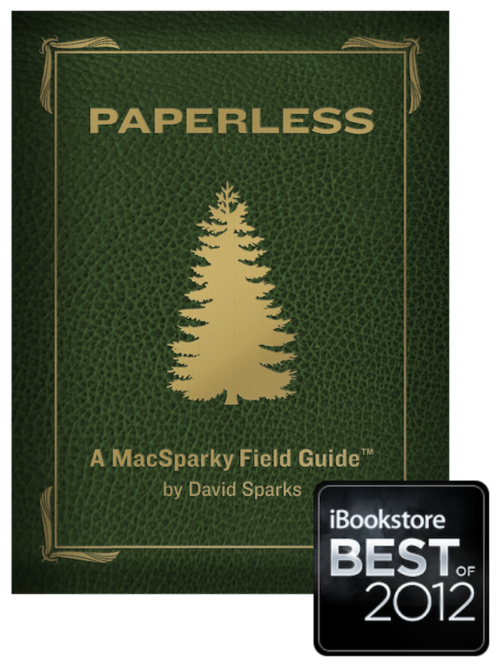
The amount of storage is so reasonable that I keep all my DEVONthink databases on Dropbox as an additional safety measure. Even if I lose my computers and backup disks I can restore access from any device anywhere in the world.
However much disk space these records occupy–and under 1GB per year is really very small–going paperless is a tremendous improvement over traditional methods of handling paper. Both in terms of efficiency (moving information quickly in and quickly out) and productivity (when compared with paper files, cabinets, physical work in filing and retrieving), moving to paperless is now a proven solution.
More reading
This article is a very quick overview of a basic paperless filing and represents my personal solution rather than a template to follow. Everyone has different requirements and preferences. If you want to learn more I recommend buying David Sparks’ book Paperless which is available in iBooks or in PDF format for downloading.
